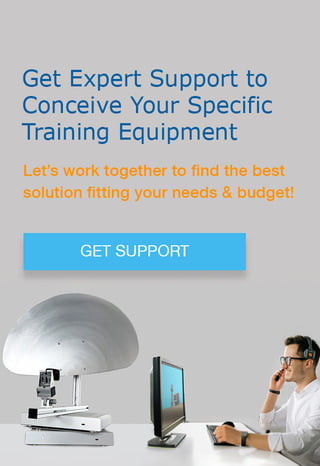One of the advantages of the SkyRadar solutions is that an unlimited amount of learners can access the radars concurrently via the customers Intranet or even Extranet. A simple LAN solution works. But what computer to choose to get the maximum benefit from the SkyRadar products?
In principle any recent computer and computer screen works. But if you choose the lower end, you risk slow processing, pixelated visualisation, perturbed colors, etc. Better get it right, as no other training radar solution has a better quality-per-cost ratio per working position as SkyRadar - so do not save money at the wrong end, you already made the most economical choice.
SkyRadar uses its HTML5-based client app FreeScopes to interact with and to visualize all data. There is no local installation required, just an intranet-based connection to the CloudServer or the radar.
Perfect benefit depends on the following parameters, which will be explained in detail below:
- Browser
- CPU
- RAM
- Hard Disk
- Display
Choose the right Browser
In principle all HTML5 browsers should do. But we suggest to use Google Chrome. It is free, and always the fastest when it comes to implementation of recent HTML5 standard updates. Mozilla, which is run by a foundation, is also good but not always fast enough in implementing updates.
Microsoft and Apple browsers are a bit trickier. They often run some more or less hidden vendor-lock-in strategies. They are not always HTML5 compliant and include proprietary features which might perturb your learning experience. Microsoft Edge appears to be quite ok, but you never know what the people at Microsoft decide in the future. But please get rid of MS Internet Explorer - it is completely outdated by now.
So stay clean, go for Chrome.
Get a Good CPU
Choose one of the models with 4 digits which we list hereafter, for example i7-5950HQ, i7-4910MQ, etc.
In the following we use nnnn as a placeholder.
Please note that CPU is the most effective part for SkyRadar client app FreeScopes.
Core i5 or i7 alone or GHz will not specify the power of CPU, the main characteristic is CPU model. This by the way is generally good to know when you buy a new computer!!!
We suggest any CPU from this list. The CPU benchmark value needs to be above 9500.
Get Enough RAM
SkyRadar solutions send the raw IQ data to each client computer. Most calculations are processed in the FreeScopes app. That gives every student the freedom to independently conduct his or her own experiments. You may imagine that running a Fast Fourrier Transform or a SAR calculation in your browser requires quite a lot of virtual memory. Choose 16 GB or more and you are on the safe side. Generally we say: the more the better. Always be prepared for some great SkyRadar updates. And remember complex mathematics are our best friend :-) hidden in the browser, so you do not need to bother with it.
Hard Disk
Your IT service people have better things to do than cleaning up hard disks from whatever students put there. We could write a book on what we found there. We do only need a small configuration of the proper firmware and browser operations. Specs are not important to us. Any HDD or SSD with any size is OK.
Display
Let us come to the fun part of it. Could you imagine watching the movie Star Wars on a little display. OMG no. Same with the great SkyRadar visualizations and simulations. Be a friend to your students eyes. And have then enjoy the A-Scopes, B-Scopes, PPI-displays etc. Go at least 17" monitor. If you have a ready equipped laboratory or laptops with 15" displays is also does the job. But don't blame it on us if your students will not love you for that.
Once you have some budget left, get them some 17" displays or bigger - and the force will be with you ...
PS: many of our clients started putting 2 screens per desktop computer. This brings various advantages: on the one hand students could open different panels concurrently. But they could also stretch a browser window across 2 or more screens. And this gives a fantastic user experience when modeling complex block diagrams.
Network
We always suggest to use the CloudServer to connect the radars with the student computers. The CloudServer comes with a Router and manages as well as load-balances your applications and student computers. You can simply connect it to your Local Area Network (LAN). We suggest to use Gigabit Ethernet to avoid network congestion when many users work on bandwidth-intense applications. Make sure that the network is CAT 6 or better, and that you use connection cables with plugs that are metal-shielded. Technically you could also connect with a WIFI connection to the cloud server, but we disadvise to do that as WIFI is not fast, and your user experience may suffer.
You can connect all computers of your institution (Intranet and even Extranet). So students can access after class. Simple let the radar switched on.
Requirements to the Classroom
We do not put much requirements to the room. Whatever room you have works. You can do more if you have more space. A classroom of 15 m length or more would be super. Anything goes - we set no limit to your imagination.